Do you find that simply listing your degrees on your LinkedIn profile doesn't reflect the learning and development you've done since graduating from university?
You're not alone.
Thanks to technology and a new focus on employee learning and development, you have likely participated in a number of training opportunities. Perhaps you have completed courses via e-learning, workshops, engaged with impactful webinars, been involved in company training, or done some valuable volunteering.
What's more, through these experiences you might have gained notable skills that you want to showcase. LinkedIn offers you several places within your profile that allow you to display these proudly— Education, Licenses & Certificates, Skills, and Volunteering.
Prospective employers are looking for lifelong learners and they want to see how you have sought to enhance your professional development by keeping your skills up to date. Read on to learn how to update your LinkedIn profile with all of your professional courses and skills.
First thing's first...open your LinkedIn profile and scroll down to the relevant section:
Skills, or
How to add academic qualifications and CEUs (Continuing Education Units) to your LinkedIn profile:
1. Scroll down to the "Education" section on your profile. Depending on your settings this may be anywhere on your profile but it usually features prominently in the first two sections.
2. Click the "+" icon

3. Add the name of the training company that led your course as well as the year. Decide whether your course fits better into the "Degree" or "Field of Study" box, depending on the length of the course and whether it resulted in a qualification.
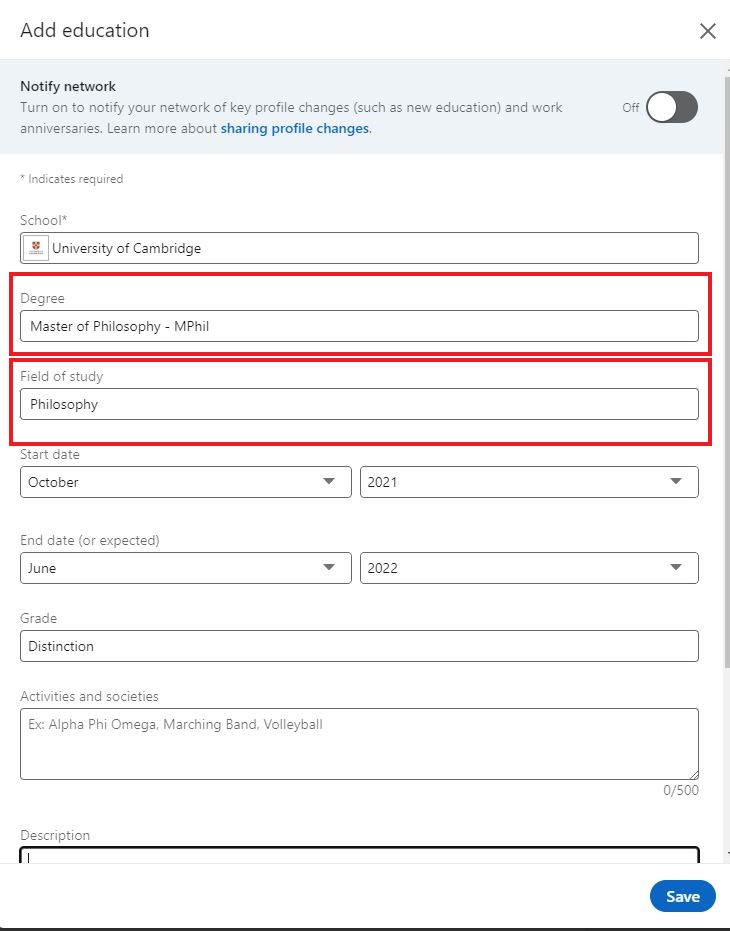
4. If the professional implications of your qualification is an important topic for potential employers (eg. leadership training for a senior management position), consider writing a description that highlights how the learning experience developed relevant skills and accomplished personal goals.
5. If you want to share this achievement with your network, remember to check the “Notify network” box. However, this is optional.
6. Click "Save"
The course will now show in your Education description beside your other qualifications and educational achievements.
This section is your opportunity to showcase your professional achievements, for example, e-learning certifications and notable professional courses which have received a certification upon completion.
How to add your Licenses & Certifications to your LinkedIn profile:
1. Scroll down to the “Licenses & Certifications” section of your profile.

2. Click the "+" icon in the corner and fill in the details relevant to your course or credential. Relate the course to the job position and company that the course is most closely associated with on your profile.

3. If you want to add a website link to provide more information for the certification achieved then you can add a credential url in the “Credential URL” box.
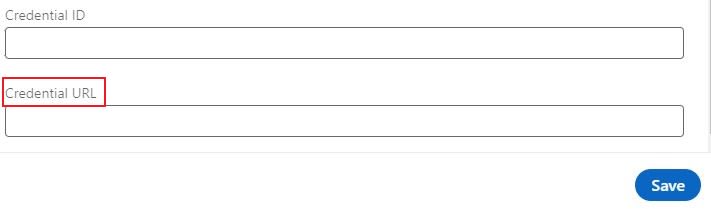
4. Click "Save"
The certification will now show in the Licenses & Certifications section of your LinkedIn profile.
The Skills section of your profile is a great place to demonstrate the red thread of your professional and academic development. This is where you can reinforce the impact of your training and qualifications.
How to add your skills to your LinkedIn profile:
1. Scroll down to the “Skills” section of your profile.
2. Click the "+" icon

3. Fill out the “Skill” box with the skill you want to showcase and you will also have the option to select Experience, Education, Licenses & Certifications and Volunteering where this skill was demonstrated.
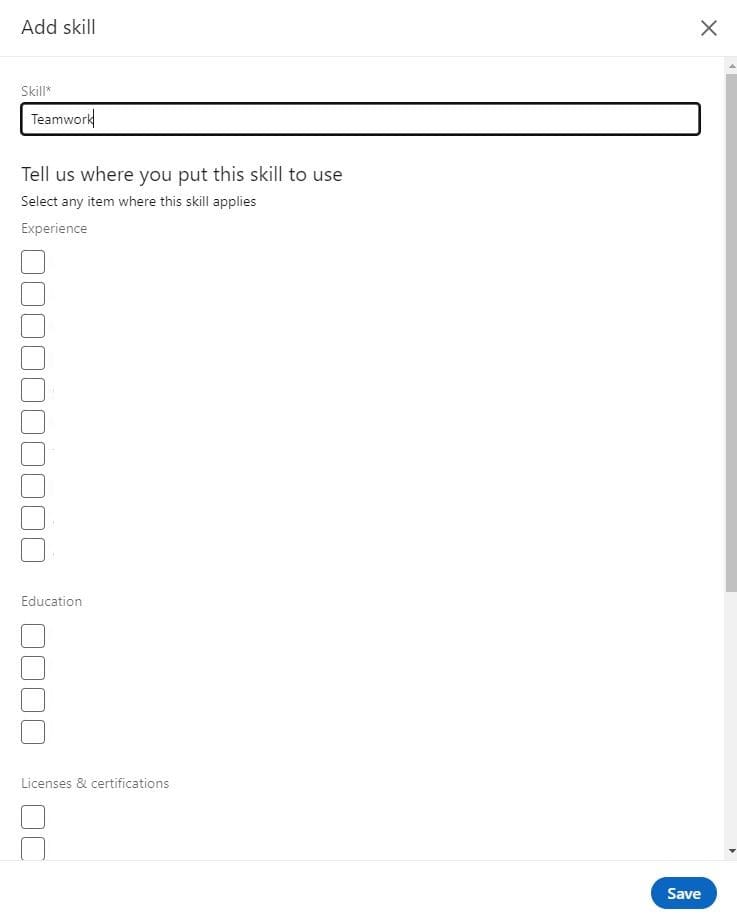
4. Click “Save”
Tip: A great way of adding some extra enhancement to your skillset is through LinkedIn’s Skill Endorsement tool. Your colleague or employer (if they are a connection) can recognize a skill that you demonstrated during a course or study program.
If your volunteering experience is related directly to your profession then you have probably gained some transferable skills while simultaneously helping a good cause. Make use of the Volunteering section on your LinkedIn profile to highlight this experience; it’s a great way to stand out.
How to add your volunteering experience to your LinkedIn profile:
1. Scroll down to the “Volunteering” section of your profile.
2. Click the "+" icon

3. Fill out the details of your volunteer experience and click “Save”

Browse our Top 10 course lists to find your next resume-boosting course
findcourses.com lists 1000s of courses and can connect you to top providers

